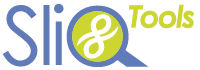Once you have added a user to your account and granted access for the user to a company you can define permissions for the user for that specific company.
To change the user permissions for a company:
- Log into SliQ Invoicing Online and select the company you want a user to access.
- Click on the Setup button in the left toolbar to load the Setup page.
- Click on the Manage Users link to load the Manage Users page.
- If you haven’t already done so, add the user to your account as described in the Add a User help article.
- If you haven’t already done so, grant the user permission to access the company.
- In the list of users, click the Pencil icon in the user list to edit the permissions and/ or salesperson name for the user.
- Edit the permissions you want the user to have.
- Press the Save button.
When the user next logs into SliQ Invoicing Online they will be able to select the company but will only have the permissions you have selected.