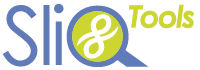In SliQ Invoicing Online, recurring invoices can be entered from scratch or an existing invoice can be copied to create a new recurring transaction.
Create a New Recurring Invoice
To create a new recurring invoice from scratch choose the Recurring Invoices button in the main toolbar on the left of SliQ Invoicing Online then click the New Recurring Invoice button.
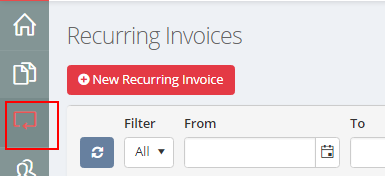
Copy an Existing Invoice
The option to copy an existing invoice is available in the More dropdown menu while editing an invoice or in the dropdown menu in the Commands column on the main Invoices list.
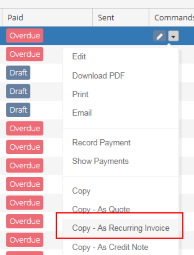
Editing the Recurring Invoice
Editing a recurring invoice is similar to editing a normal invoice. Enter the invoice details as normal and then set the required schedule at the top of the invoice.
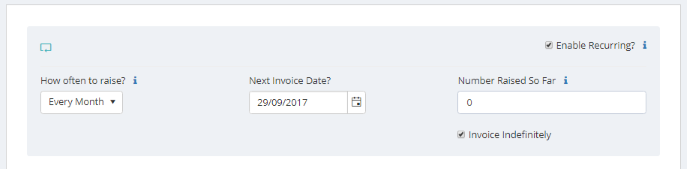
Make sure to click the Enable Recurring checkbox. If this box is unchecked, SliQ will not raise a recurring invoice.
Choosing Whether to Email Recurring Invoices Automatically
By default when SliQ raises a new invoice from your recurring transaction it will email the new invoice to the customer if the customer has an email address entered in the customer contact details.
However, if you uncheck the Email Recurring Invoices options on the Settings page, SliQ will raise the invoice as a draft invoice but will not email the invoice.

When you next log in to SliQ you can then review the invoice, save it as a non-draft invoice and email the invoice to the customer.