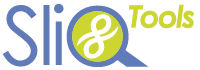Overview
In SliQ Invoicing Online you can add users to your account then give the users permission to access one or more of your businesses. For each business the user is given access you can also define permissions, e.g. allowing the user to read invoices but not raise new invoices or not allowing the user to view reports.
Adding a User
To add a user to your account:
- Click on the Setup button in the left navigation bar to go to the Setup page.
- In the Setup page, click on the Manage Users link.
- In the Manage Users page, click on the Add User button.
The number of additional users you can add depends on your subscription level. If you have already added users up to your limit, the Add User button will not be visible.
- Enter the salesperson name you want the user to have when raising invoices, e.g. Fred Jones or Sally Evans.
- Enter the person’s email address.
When you grant the user access to a company, SliQ will email them an invite on the email address you enter here.
- Press the Save button to save the user details.
- Click again on the Manage Users link to go back to the Manage Users page.
Your new user will now show in the list of users.
To grant your user access to one of your companies see: