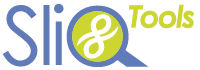The format in which dates are shown in SliQ Invoicing Online can be configured in 3 ways:-
- You can configure the base region/ date format for your company.
- You can configure the region/ date format for documents, e.g. invoices, sent to specific customers.
- You can configure the date format shown in lists and screens in your web browser.
Configuring the Base Region/ Date Format for your Company
The base region/ date format for your company can be set by going to the main Setup page then choosing the Currency setup option.

Then in the Currency settings, choose a Region that gives the desired date format:
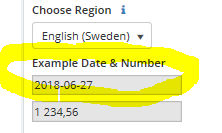
The chosen date format will then be used by default for all newly created customers.
Configure the Region/ Date Form for Specific Customers
You can configure the currency and region/ date format for specific customers, e.g. even though you may be based in the UK you can send invoices to customers in the US with dates shown in US format.
First, edit the customer then choose the Currency subtab:
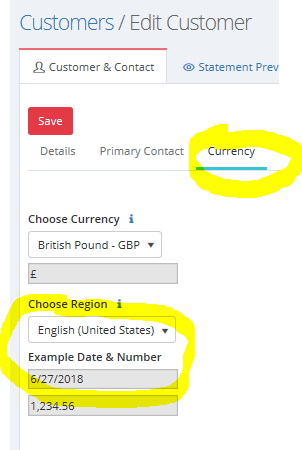
Any invoice or quote you then send to the customer will show dates in the selected format. You can check this by showing a preview of an invoice.
Configure the Date Format for Dates Shown on Screen
When showing dates in lists, SliQ Invoicing Online uses the date format for the language/ region selected in your browser, e.g. if the selected language is English (US) dates will be shown in US format.
The method of changing the language date format selections is specific to different browsers.
In the case of Microsoft Edge, the language is set to that of your Window installation:
- In Windows, run the Control Panel.
- In Control Panel, choose Change date, time or number formats.
- Choose the language you want.
In the case of Google Chrome:
- Go to Settings in Chrome
- Scroll down and select Advanced.
- Scroll down and choose Languages.
- Ensure the language with your desired date format is at the top of the list.