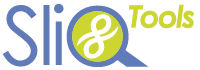SliQ Invoicing Online supports creation of a custom report when the Copy Report or Edit Report buttons are shown on the top right of a report.

Creating a Custom Report
To create a custom report, click the Copy Report button at the top right of a report. If the button is not shown then the report does not support customisation.
After clicking the button, the a copy of the original report will be made and a unique title assigned. The new report is then displayed.
Editing the Custom Report Title
To edit the title of a custom report, click the Edit Report button at the top right of the report:

The Edit Report page will then be shown. Click the Edit Title tab to edit the title then press the Save button.
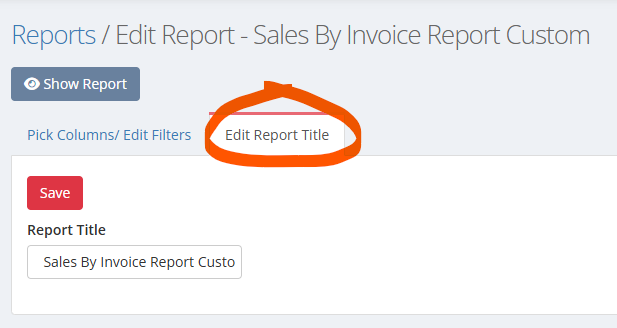
You can then press the Show Report button to display the report.
Choosing Custom Report Columns
To choose which columns appear on a custom report, click the Edit Report button at the top right of the report:

When the Edit Report page appears, check or uncheck columns to show/ hide them on the report.
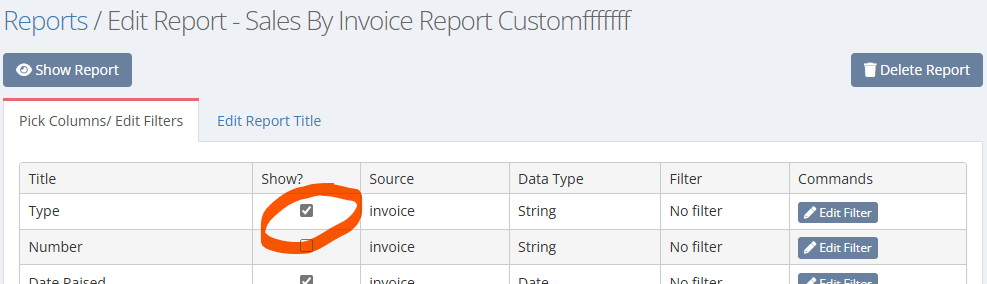
You can then press the Show Report button to display the report.
Editing Report Column Filters
To apply filters to a custom report, click the Edit Report button at the top right of the report:

When the Edit Report page appears, find the column to which you want to add or edit a filter then click the Edit Filter button (or the Delete Filter button to delete the filter). Any filters you specify are added together when searching for data in the report, e.g. if you add a filter to the Balance column of “greater than 0” and a filter on the Customer Name column to only include a customer with the name Fred, then the report will only show invoices for Fred with a balance greater than 0.

Deleting a Custom Report
To delete a custom report, click the Edit Report button at the top right of a report. When the Edit Report page shows, press the Delete Report button on the top right of the report.